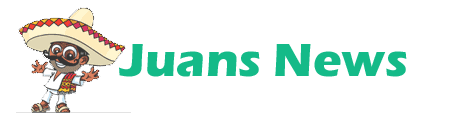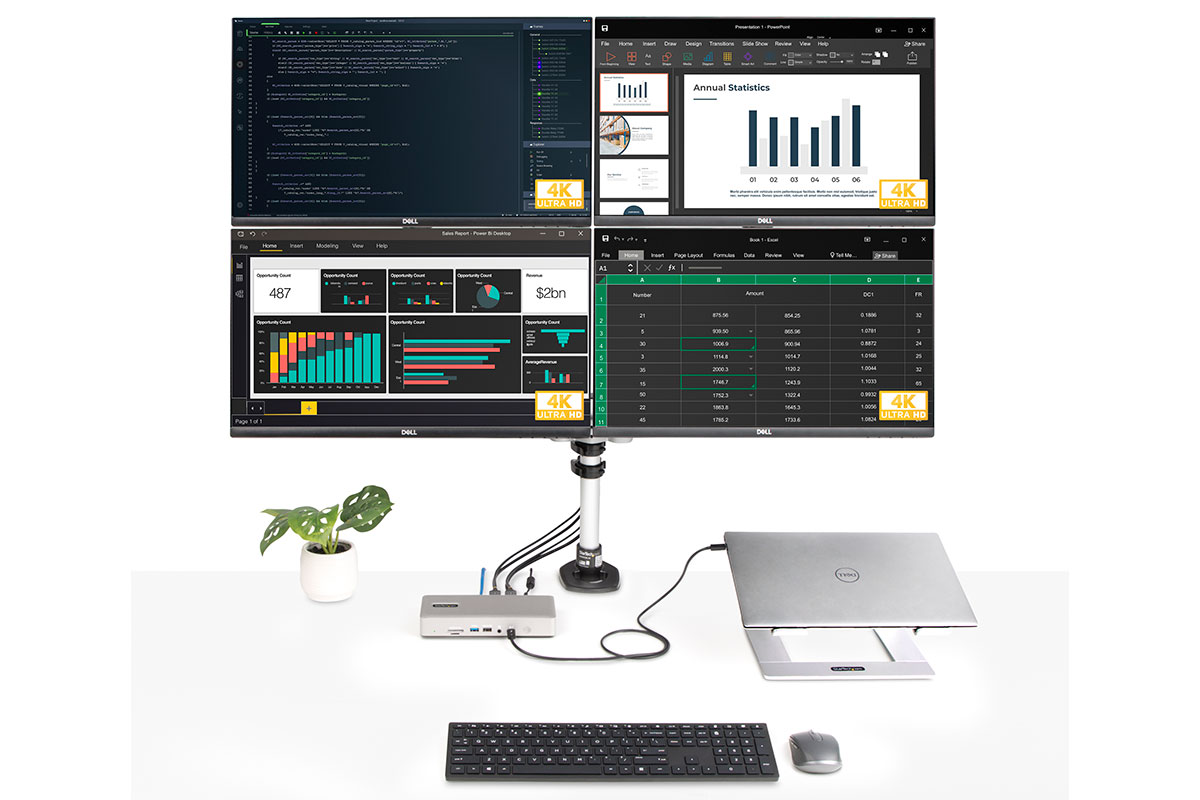Pros
- 16 ports
- Top-end HDMI & DisplayPorts
- 2.5Gb Ethernet
- 180W power supply
- Quality build
Cons
- No downstream Thunderbolt 4 ports
- Six USB-A but just one USB-C port
Our Verdict
This 16-port dock beats the competition on specs when it comes to Windows quad-display support at the highest refresh rates. Its preference for USB-A over USB-C and lack of fast device charging let it down somewhat but it’s hard to beat on display flexibility.
Armed with 16 ports, the Startech.com Thunderbolt 4/USB4 Quad Display Dock offers a lot of flexibility, especially when it comes to adding external displays.
This docking station will have most appeal to Windows users who have the opportunity to run four external displays at high refresh rates using the dedicated high-end display ports.
There are other docking stations that support four external displays, but this one hits the sweet spot for price and features.
Specs and features
- One upstream Thunderbolt 4 port (40Gbps, 98W)
- 2x DisplayPort 1.4 ports
- 2x HDMI 2.1 ports
- Six USB-A ports (3x 10Gbps; 2x 5Gbps; 1x 480Mbps, 7.5W)
- One USB-C port (10Gbps, 4.5W)
- 2.5Gb Ethernet
- UHS-II SD Card reader (320MBps)
- UHS-II MicroSD Card reader (320MBps)
- 3.5mm audio jack
- 180W power supply
The mix of ports is super high-end in the main part—including 2.5Gb Ethernet—but then is let down by some rather old-school USB options: there are six USB-A ports but just one USB-C, which looks even more lonely given that Startech.com has swapped the chance for any downstream Thunderbolt 4 ports for the flexibility of display options.
If connecting as many external displays as possible is your priority, then the lack of TB4 ports matters little. If you want to daisy-chain faster devices at 40Gbps, or connect even one, then we recommend you look at docks with at least one downstream TB4 port: check out our recommended best Thunderbolt 4 docking stations. More on the display options lower down this review.
While it offers dual-display port flexibility to Mac users, the four port options will always be half unused so we’d recommend Apple people look at a Thunderbolt 4 dock with one display port and a couple of downstream Thunderbolt 4 ports (such as the Caldigit Thunderbolt Station 4), or two display ports and one spare TB4 port (for example, the OWC Thunderbolt Go Dock or Sonnet Echo 20 Thunderbolt 4 SuperDock).
The inclusion of 2.5Gbs Ethernet is forward-thinking future proofing for faster wired networks, although most of us will be on 1Gbps Gigabit Ethernet for the time being. Thankfully, 2.5Gb Ethernet is backwards compatible with Gigabit.
Some USB-C docks save costs with slower UHS-I SD card readers, so Startech.com should be applauded for forking out for much faster UHS-II (312MBps) as you’ll find on most higher-end Thunderbolt 4 docks.
The 180W power supply helps the 98W PD charging to the laptop, but there isn’t much else in the way of device charging as the highest rated USB port gives up just 7.5W of power (not enough to fast-charge a phone and a USB-A port anyway), and the others are throttled to just 4.5W. That leaves a lot of potential power going nowhere even when the dock is fully loaded.
Startech.com
Multiple display options (for Windows)
All four display ports are top-end—two HDMI 2.1 and two DisplayPort 1.4—each of which can support a single 8K (7680×4320 pixel) monitor at 60Hz. For the highest resolution on a single display, Macs are limited to 6K/60Hz (6144×3456).
Windows laptops can add two 5K/60Hz displays via the dock; M1/M2/M3 Pro or Max Macs support two 5K/60Hz (5120×2880) monitors.
While Macs max out at two displays from the dock, Windows can go go further with three 4K/60Hz (3840×2160) or four (3x 4K/60Hz plus 1x 4K/30Hz or 1x 1440/60Hz).
Disappointed Mac users should instead consider the iVanky FusionDock Max 1, which can handle four external displays with its unique dual-Thunderbolt 4 chipsets.
Design and build
The dock comes in a dark gray case—Apple would call it Space Gray—and the ports are well marked front and back.
I’m not a fan of putting the upstream TB4 port (to the host laptop) at the front as it means an unhidden trailing cable, whereas most new docks are sensibly sticking it at the back with the display ports—although only after years of me moaning about it!
It makes sense to have the 7.5W USB 2.0 port at the front if you want to use it to slow-charge your phone, but we’d have preferred something beefier such as a 20W or 30W USB-C port, which the power supply should be able to cope with.
Audio and card readers at the front are also well positioned.
At the back are the four extra USB-A ports. If you have been ditching USB-A devices for USB-C, these may pass you by. Indeed, if USB-A is firmly in your rear-view mirror, this dock’s dearth of Type C ports might well put you off. Similar four-display-port rivals also favor USB-A over C, so there isn’t an obvious alternative to point to.
We appreciate the front-mounted power button, which makes preserving the laptop’s battery life easier than remembering to unhook the laptop at the day’s end.
Price
AT $320 / £299 the Startech.com Thunderbolt 4/USB4 Quad Display Dock is matched well with similar docks that boast four display ports—a little cheaper than the Satechi Thunderbolt 4 Multimedia Pro Dock and a little bit more than the Plugable Thunderbolt 4 & USB4 Quad Display Docking Station.
That cheaper Plugable dock doesn’t have the highest rated display ports offered by this Startech.com docking station, so the extra outlay is worthwhile for the best resolutions.
And the Startech.com dock beats the Satechi with its single-display 8K support reaching a 60Hz refresh rate compared to the Satechi’s 30Hz.
It ships with a decent-length 1m Thunderbolt 4 cable.
Verdict
The Startech.com Thunderbolt 4/USB4 Quad Display Dock beats the competition on specs when it comes to quad-display support at the highest refresh rates. Its preference for USB-A over USB-C and lack of fast device charging let it down somewhat but it’s hard to beat on display flexibility.